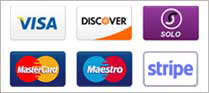Why Choose LazyLizard

We're a boutique hosting shop which means we take very special care of each and every one of our clients. We know each of our clients and we tailor our support to the goals we know you're trying to accomplish as well as to your level of knowledge

At LazyLizard we're passionate about seeing our clients succeed by using the products and services we provide.

Our servers and systems are always up-to-date running the latest versions of critical software such as PHP, mySQL, Linux and Apache.
Resetting Your WordPress Password
There are times, (usually called emergencies) when you’ll need to reset your WordPress password, because for whatever reason, your password no longer works. It may be that you’ve simply forgotten the right password. Or, it may be that something glitched out on your site that caused it to become corrupted. Or, it could be that your site was hacked.
The Backdoor to Your Password
Fortunately, there is a backdoor to your WordPress admin password. If you’re site is hosted on a cPanel server (as all LazyLizard sites are), it’s relatively easy to do this. And if you have any trouble, just contact us through your account and we’ll be happy to do it for you.
Here’s How It’s Done:
We’ll give these instructions in brief, but if you have a question about any of the steps, just click on Support, in the menu at the top of the page, and we’ll be happy to help you out.
- Login to your cPanel (https://yourdomain.com/cpanel)
- Click on phpMyAdmin under the Database section
- On the left side, click on your WordPress database name
- Navigate down and find the "users" table - normally called "wp-users"
- When the User's page comes up, click on Edit next to the admin user's name
- Look for the user_pass row and to the right under Value, you'll see a bunch of cryptic looking chracters
- Delete what's in that box and type or paste in the password you want to use
- List ItemHere's the main trick: To the left of the box where you just entered your new password, there is a drop-down box. Click on the arrow to open it up and select MD5. Doing this will encrypt your password so it will look like the cryptic characters you just saw
- One last step. Go to the bottom of the page and click GO. Do not click "Reset". You might think since you're resetting your password you should click this - but don't. That just resets this page back to what it was before you started!
For a more in-depth and detailed look at all this, check out our video below: