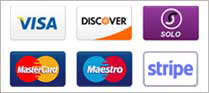Backing Up Your WordPress Website with cPanel
This is the official documentation from cPanel on user backups. If you have a question about backups that isn’t answered here, feel free to contact us. Clients may contact us here. And non-clients may contact us here.
Overview
The Backup Wizard interface allows you to back up all or part of your website, or restore your website from the most recent backup file.
Note: Experienced users who wish to expedite the backup process may prefer to use the Backup interface (Home >> Files >> Backup).
When you back up your home directory, the backup file includes the following files:
- All of the files that you own.
- Files that you do not own, but to which you have access.
Note: Backup files do not include files from your /home directory that you do not own and do not have access to.
To exclude certain files and directories from a backup file, place a configuration file in your home directory. For more information, read our How to Exclude Files From Backups documentation.
Back Up or Restore
To begin, select whether you wish to back up or restore your website.
- To create a backup file, click Back Up.
- To restore your website from a backup file, click Restore.
Back Up
You can choose to create a full or partial backup file of your website.
Full Backup
- IMPORTANT: You cannot use a full backup file to restore your site through the cPanel interface.
- You must download and decompress the backup file prior to restoration.
- After you decompress the backup file, you can upload and restore individual portions of your website that the full backup file contained.
To create a full backup file, perform the following steps:
- Click Full Backup.
- Select a destination for the backup file:
- Home Directory — Select this option to save the backup file to the server.
- Remote FTP Server — Select this option to use FTP to store the backup file on a remote server.
- Remote FTP Server (Passive Mode Transfer) — Select this option to use passive FTP to store the backup file on a remote server.
- SCP — Select this option to use SCP to store the backup file on a remote server.
- Select a notification option:
- To receive a notification when the backup process finishes, enter your email address in the available text box.
- If you do not wish to receive a notification, select Do not send email notification of backup completion.
- If you selected Remote FTP Server, Remote FTP Server (Passive Mode Transfer), or SCP from the Backup Destination menu, enter the remote destination’s information in the available text boxes.
- Click Generate Backup.
- If you selected Home Directory, click the filename under Backups Available for Download to download the backup file.
Notes:
- The backup file’s creation date appears in the filename (which begins with
backup-MM-DD-YYYY). - The system stores backup files as tarballs that use the
.tar.gzfile extension.
Partial Backup
To back up a portion of your site, perform the following steps:
- Click the portion of your site that you wish to back up:
- Home Directory — Back up the
/homedirectory. - MySQL Databases — Back up your databases.
- Email Forwarders and Filters — Back up your email forwarders or filters.
- Click the appropriate item in the following interface to store the information to your computer or web server.
The type of backup file that the system generates depends on the portion of your site that you back up.
The following table contains a list of partial backup types and their file types:
Backup type | File type |
|---|---|
| Home Directory | *.tar.gz |
| Email Forwarders and Filters | *.net, *.com |
| MySQL Databases | *.sql |
Restore
To restore a portion of your site from an existing backup, perform the following steps:
- Click Restore.
- Click the portion of your site that you wish to restore:
- Home Directory — Restore the
/homedirectory. - MySQL Databases — Restore your databases.
- Email Forwarders and Filters — Restore your email forwarders or filters.
- Click Choose File and select the desired backup file on your computer.
- Click Upload to begin the restoration process.